Installing & Uninstalling
Installing
Download the ManyCam installer and launch it. You will see the ManyCam Setup dialog where you can choose between the Standard or Custom installation. The “Standard” option is selected by default. Select “Custom” if you want to choose where to install ManyCam, what shortcuts to create, whether you would like to run ManyCam on startup and keep your video effects from previous versions. Make your choice, then click “I agree – install”. Setup will now extract the ManyCam files. After the setup is finished, click “Finish”. ManyCam is now installed and ready for use.
Uninstalling
How do I revert my browser settings?
Uninstalling ManyCam for Windows is simple. Go to your add/remove programs Windows control panel and find ManyCam and uninstall, or just go to the ManyCam folder in your start menu and choose "Uninstall". If you cannot find these menus, try reinstalling ManyCam, then uninstall again.
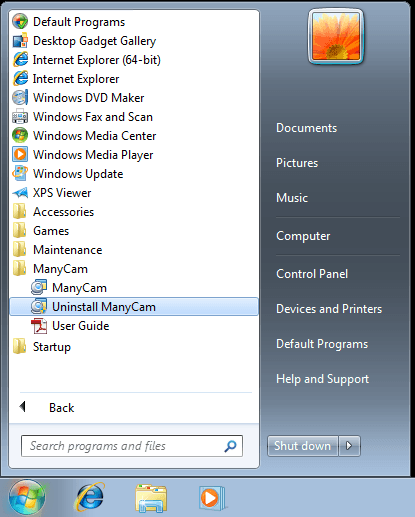
The uninstall dialogue will offer you to Remove ManyCam settings and Remove custom user effects. Leave these options unchecked if you would like to keep your settings and effects for future use.
You can also choose to remove your licences in case you need them deleted from your computer. Leave this option unchecked if you would like to keep your ManyCam Pro unlocked.
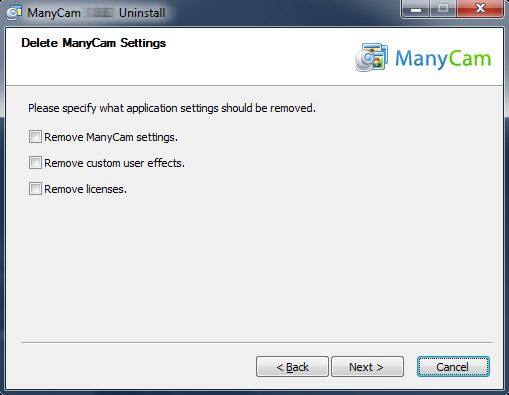
File Locations for Manual Uninstall (Not Recommended)
The locations of all major ManyCam files are listed below in case you want to uninstall ManyCam manually, however we don't recommend you do this. It's better to use our uninstaller to remove ManyCam. You will probably have to reboot after removing the files manually.
ManyCam Drivers:
- C:\Windows\System32\drivers\mcvidrv.sys (or C:\Windows\System32\drivers\mcvidrv_x64.sys)
- C:\Windows\System32\drivers\mcaudrv.sys (or C:\Windows\System32\drivers\mcaudrv_x64.sys)
Note: The same files are stored in C:\Program Files\ManyCam\bin. If you choose to uninstall ManyCam manually, make sure to remove them from that folder as well. ManyCam Uninstaller:
- C:\Program Files\ManyCam\uninstall.exe
